In the ever-evolving landscape of website creation, WordPress continues to stand out as a powerhouse content management system (CMS) that offers unparalleled flexibility and customization options. One of the key reasons behind WordPress's popularity is its vast ecosystem of plugins, which allow users to extend the functionality of their websites and blogs with ease. In this article, we'll explore the ins and outs of building websites and blogs using WordPress plugins, providing you with a step-by-step guide to enhancing your online presence.
Table of Content (toc)
Understanding WordPress Plugins
WordPress plugins are software components that add specific features and functionality to your website or blog. Whether you need to improve SEO, enhance security, optimize performance, or add new features, there's a plugin available for almost every need. WordPress plugins are designed to be easy to install, configure, and use, making them accessible to users of all skill levels.
Finding and Installing Plugins
Explore the WordPress Plugin Directory: The official WordPress Plugin Directory is home to thousands of free and premium plugins covering a wide range of categories. You can browse plugins by popularity, rating, category, or keyword to find the ones that best suit your needs.
Install Plugins from the WordPress Dashboard
Installing plugins on your WordPress website is a straightforward process. From the WordPress dashboard, navigate to the "Plugins" section and click on "Add New." You can then search for plugins by name or keyword, select the desired plugin, and click on "Install Now" to install it on your website.
Activate Plugins
Once a plugin is installed, you'll need to activate it to start using its features. Simply click on the "Activate" button next to the installed plugin to enable it on your website.
Essential WordPress Plugins for Website Building
While the specific plugins you'll need will depend on your website's goals and requirements, here are some essential WordPress plugins that can enhance the functionality and performance of your website or blog:
 |
| Essential WordPress Plugins for Website Building |
Yoast SEO
Helps optimize your website for search engines by providing tools for on-page SEO, content analysis, and XML sitemap generation.
WooCommerce
Transforms your website into a fully functional e-commerce store, allowing you to sell products and services online with ease.
Jetpack
Provides a suite of tools for website security, performance optimization, and site management, including features like site backups, malware scanning, and performance monitoring.
Contact Form 7
Allows you to create custom contact forms and collect user feedback and inquiries directly from your website.
WPForms
Provides an intuitive drag-and-drop interface for creating various types of forms, such as contact forms, surveys, and registration forms, without any coding knowledge required.
MonsterInsights
Integrates Google Analytics with your WordPress website, providing insights into your website traffic, user behavior, and conversion rates.
Best Practices for Using WordPress Plugins
While WordPress plugins offer countless possibilities for enhancing your website, it's essential to use them judiciously and follow best practices to ensure optimal performance and security:
 |
| Best Practices for Using WordPress Plugins |
Choose Quality Plugins
Stick to reputable plugins with positive reviews, regular updates, and active support communities to minimize the risk of compatibility issues or security vulnerabilities.
Keep Plugins Updated
Regularly update your WordPress plugins to ensure they remain compatible with the latest WordPress version and receive security patches and bug fixes.
Limit Plugin Usage
Avoid installing too many plugins on your website, as this can impact performance and increase the risk of conflicts or security vulnerabilities. Only install plugins that are essential to your website's functionality and goals.
Test Plugins Before Installing
Before installing a new plugin on your live website, consider testing it on a staging environment or local development server to ensure compatibility and functionality.
Monitor Plugin Performance
Keep an eye on your website's performance metrics, such as page load times and server resource usage, to identify any plugins that may be slowing down your website and optimize or deactivate them as needed.
Conclusion
WordPress plugins offer a powerful and flexible way to enhance the functionality and performance of your website or blog. Whether you're looking to improve SEO, add e-commerce capabilities, or streamline user interactions, there's a plugin available to help you achieve your goals. By following the steps outlined in this guide and leveraging the vast ecosystem of WordPress plugins, you can take your website to the next level and provide an exceptional user experience for your audience.
For More Content Visit Digital Marketing And E-Commerce